Frequently Asked Questions
- Scan the QR code sent to you, and download the RockED app from the App Store/Play Store

- Once you install the app you will need to launch the app and allow notifications from the RockED app
- You will be redirected to the BMW S-Gate login screen directly.
- Proceed to the S-Gate login page and enter your S-Gate credentials to log in to RockED

In case you are not redirected to the BMW-specific login screen above, please follow the below steps to log in:
1. If you're redirected to the common login page as shown in the first image below, Click on the 'Login using OEM Credentials' button on the login screen
2. Select 'BMW' as your brand
3. Proceed with 'BMW Dealership Employee (S-Gate)' option
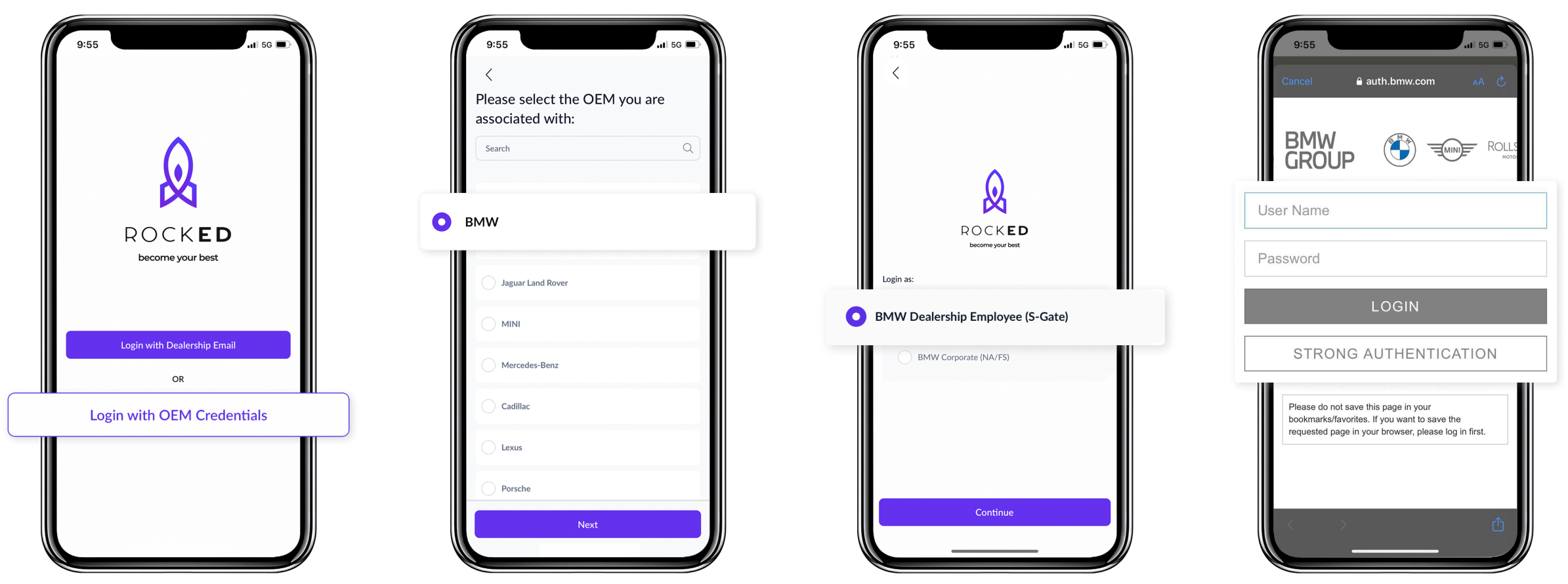
BMW training modules, such as RE-2204 or RE-2205, consist of multiple courses called journeys on RockED. To finish a training module, completion of all journeys under that specific training is required.
You can easily access all BMW-related journeys on the home screen under the OEM Content section:

Start each journey in the OEM content section before the Due Date on the thumbnail. Click the thumbnail and press Start to begin the course.
Sometimes, certain journeys are only meant for new joiners but are still visible in the OEM content section for everyone. You only need to complete the journeys assigned to your training module.
To watch specific journeys that belong to a particular training module, please follow the below steps:
- Please click on the collections icon at the bottom of the screen to access all available courses.
- All content available for your role is under the Collections tab.
- Select the course you need to complete (e.g. RE-2204 or RE-2205).
- Click on any journey thumbnail under the module, and click on the Start button to progress through the journey



*If you are unable to locate the specific BMW module in the collections tab, simply click on the filter icon located at the top right corner of the tab. Then, select all the filter options to ensure that all content relevant to your role is visible.
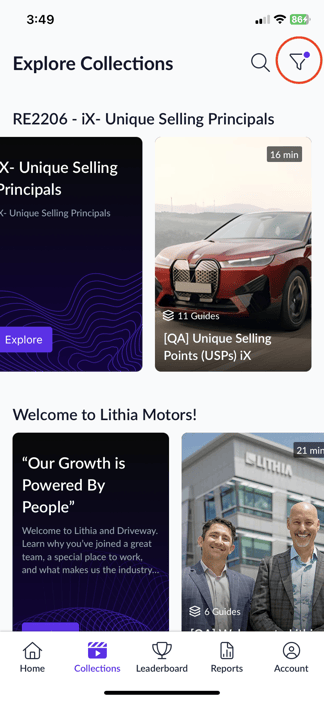 .
. 
RockED completions are imported into TMSI twice daily: early AM and around 5 PM. RockED course completions are not sent to TMSI in real-time, rather according to this twice-daily schedule. The AVP Training Status Reports will reflect RockED completions in TMSI often next day, or in the case of evening completions, add another day.
When a person has completed all “journeys” in a RockED course and are truly finished with the course, the RockED system will send a confirmation email and completion certificate for each of the completed courses to the person. A sample completion cert sent via email is shown below. If the the completion emails with certificate have not been received, then the RockED courses are probably not quite finished. If they have, the next scheduled import will pick them up. The completion certificate will look like this and will be sent to your email ID registered on the TMSi system.
Before contacting support, we recommend double-checking your completion status within RockEd. To do this, follow these simple steps:
1. Open the app and navigate to the Collections tab located at the bottom of the screen.
2. Look for the specific collection that needs to be completed, such as RE 2204 or RE 2205.
3. Click on 'Explore' for the collection you are working on. You will see a series of journey thumbnails.
4. Make sure that each journey thumbnail has a green checkmark in the top left corner. This indicates that you have successfully completed the training.
5. If any journey thumbnail does not have a green checkmark, click on it and select the Start/Resume button to continue progressing through the journey.
By following these steps, you can easily verify your course completion status and ensure that all your hard work is properly recorded. Remember, if you encounter any issues or need further assistance, our support team is just an email away. We are dedicated to providing you with the best possible training experience, and we will do everything we can to help you succeed.
 .
.  .
.  .
. 
Follow the below steps to verify if you've completed the training assigned to you
- Please click on the collections icon on the bottom menu to load the collections page which contains all the courses available to you.
All the content that is available for your role will be displayed under the Collections tab. - Select the Collection/Course that you need to complete - for eg: RE-2204 (for sales new hires only) or RE-2205.
- If you can't still find the RE-2204 (for sales new hires only)/RE-2205, click on the filter icon in the top right corner and select all the checkboxes and apply. Now all the content for your role should be visible.
- Click on the 'Explore' button under the RE-2204/Re-2205 collection
- Verify that all the course thumbnails have a green checkmark in the top left
- If you have a green check mark on all the courses under RE-2205 or RE-2204 (for sales new hires only), you have completed your assigned training
- Once you have a green check mark on all the courses, please wait for 72 hours for the completion status to reflect in TMSi.
- If the completion status does not reflect in TMSi within 72 hours, reach out to support@rocked.us
.jpg?width=329&height=711&name=File%20(4).jpg)
.jpg?width=329&height=711&name=File%20(5).jpg)
Reason:
This happens when your account is disabled by your dealership.
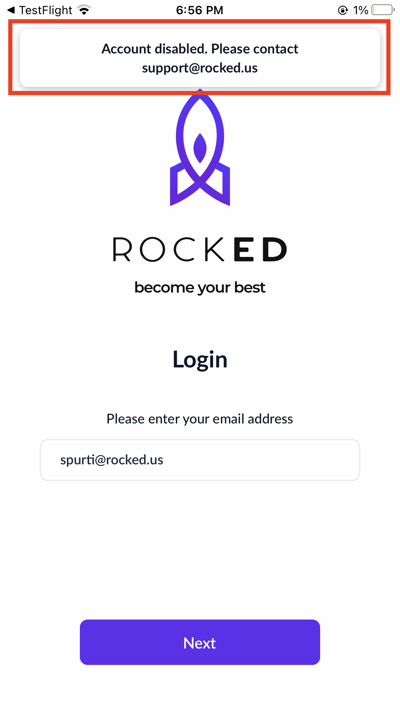
Next Steps:
To enable your account, please reach out to us at support@rocked.us
We will notify your dealership about the request and enable your account once we receive approval.
You will receive an email update once your account is enabled. Please note that the approval process can take anywhere from 1 hour to 72 hours, depending on your dealership's response time.
Reason:
Your dealership has been disabled on RockED

Next Steps:
To enable your dealership, please reach out to us at support@rocked.us
We will review the status of your dealership and you will receive an email update once your dealership is enabled.
Please note that this process can take anywhere from 1 to 48 hours.
Reason:
Users see this issue when they enter an email domain that is not recognised by our system.
When we onboard a dealership on RockED, we whitelist the domain name so that user from a dealership sees content that is relevant only to them. If your email domain is not recognised by RockED then you will see this error message. For example - if John@rocked.us, tried to log in for the first time, we check if rocked.us has been whitelisted. If it is not whitelisted we do not allow users with the rocked.us domain name to log in.

Next Steps:
Please check if there are no spelling errors in your email ID.
If there are no spelling errors and your colleagues are able to login using the same email domain (for example: mark@rocked.us) then please reach out to us at support@rocked.us to get your account activated.
If this is the first time you are anyone from your organization is using rockED, then please reach out to us at support@rocked.us to get your dealership onboarded.
Reason:
If you're a user looking for BMW OEM training and you have selected the "Continue with Email ID" option you will see this screen. This means you need to use only BMW authentication to log in to RockED.

Next Steps:
- Click the back button to go to the main login page.
- Select the 'Continue with BMW Login (S-Gate)' button
- Enter your BMW username and password
- If you receive the error message 'Authentication attempt failed. Please try again', check for spelling errors in the entered email and password.
If there are no spelling errors, your password may have expired. - Reset your password and wait for 30 minutes before attempting to log in again
If none of these steps work, please write to us at support@rocked.us. Be sure to include screenshots describing the issue.
Reason:
Users receive this message when there are multiple unsuccessful login attempts in a short time period. Our login algorithm flags repeated unsuccessful login attempts as suspicious activity.

Next Steps:
For security reasons, we disable the login for a short time period. Please wait for 60 minutes and then try logging in again.
Reason:
This can happen when there is an internet latency issue.

Next Steps:
Please wait for 30 minutes and then try logging in again.
Reason:
This can happen when the BMW login API is experiencing downtime or is not responding
Next Steps:
Please wait for 30 minutes and then try logging in again.
Reason:
Users receive this error when their BMW roles are not authorised to receive training on RockED. Only select BMW employee roles have been configured to access training on the RockED app.
Next Steps:
Please contact us by email at support@rocked.us. Please mention your email, S-Gate username, BMW role and Dealership and we will reach out to the BMW team.
Reason:
Users receive this error on the BMW login page when their login credentials are incorrect.

Next Steps:
- Check for spelling errors in the username or password
- If there are no spelling errors then it must mean your password has expired
- Reset your password and wait for 30 minutes before you try logging in again
- If none of the steps works, please write to us at support@rocked.us and attach screenshots if possible