Frequently Asked Questions
Log in using your valid Rolls-Royce SHRLI username email address and the 6-digit code we will send to this email.
Note: Please make sure to use the correct email address. If unsure, ask your manager for the email linked to the Rolls-Royce training system.
- Download the RockED app from Appstore or Playstore
- Click on the 'Login using OEM Credentials' button on the login screen
- Select 'Rolls-Royce' as your brand
- Log in using your valid Rolls-Royce profile email address
- Enter the 6-digit code you received to your valid Rolls-Royce SHRLI username email address
- If your profile has already been created on RockED, you will be asked to enter your work experience, interests and preferred notification schedule
- Start watching content on the app from the home screen

- Scan the QR code, you will be redirected to the login screen

- Log in using your valid Rolls-Royce SHRLI username email address
- Enter the OTP received to your valid Rolls-Royce SHRLI username email address
- If your profile has already been created on RockED, you will be asked to enter your work experience, interests and preferred notification schedule
- Start watching content on the app from the home screen

- Rolls-Royce courses will appear in the Daily learning section of the app right on top of the home screen. You can start watching the guides/videos and progress through the course at your own pace.

- Note: If you are part of a dealership that subscribes to the entire RockED content library, the Daily Learning section will have other content as well
- If you want to know all the journeys/courses that are assigned to you, scroll down to the OEM content section on the home screen. All the Rolls-Royce content along with their due dates will appear here. You can choose to complete the courses by clicking on the journey thumbnail and clicking on the Start/Resume button.

Follow the below steps to verify if you've completed the training assigned to you
- Launch the app and navigate to the OEM content section on the home screen.
- The OEM journeys/courses that are assigned to you will be displayed in the section.
- A green check mark in the top left corner of the journey thumbnail indicates you have completed the journey
- If a journey is not complete, the Due Date will appear in the top left corner.
- If a journey is overdue, the overdue time will be displayed in the top left corner.

- If your role has been configured to access reporting, you will see a Reports tab on the bottom menu of the app
- Click on the Reports icon, and click on the View Details button on your dealership
- Navigate to the 'Journey Stats' tab
- You will be able to view all the journeys/courses that are due for learners based on the due date
- Clicking on a particular journey/course will show the detailed learning progress of users in the dealership



We enabled reporting for the following job titles:
- General Manager
- Sales Manager
- General Sales Manager
If you belong to one of the above job titles and cannot view the reporting tab, please reach out to support@rocked.us to resolve the issue.
If you don't belong to the above job titles but need access to team reporting, please get in touch with the Rolls-Royce training team at XYZ.com for resolution.
- You can reach out to RockED directly by raising a support ticket from the app by navigating to Account -> Support. Support tickets are answered within 48 hrs. Our response times are much quicker during course deadlines so don't sweat it
- If you cannot log in to the app, you can drop us an email at support@rocked.us and we will get back to you within 48hrs
- You can ask your colleague to raise a support ticket on your behalf via the in-app support under Account -> Support


Reason:
This happens when your account is disabled in your Rolls-Royce LMS.
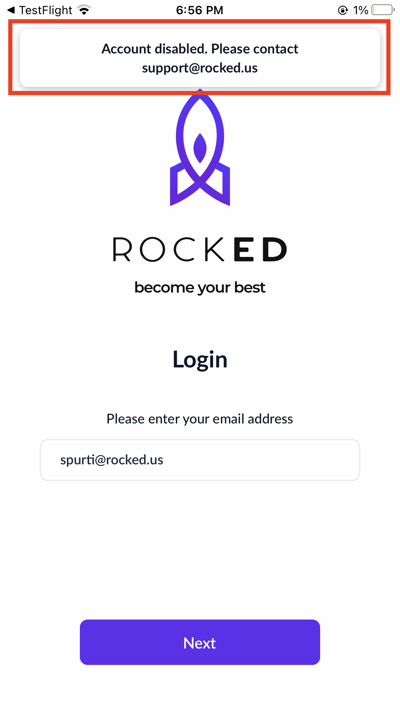
Next Steps:
To enable your account, please reach out to us at support@rocked.us
We will notify your dealership about the request and enable your account once we receive approval.
You will receive an email update once your account is enabled. Please note that the approval process can take up to 72 hours, depending on your dealership's response time.
Reason:
Your dealership has been disabled on RockED

Next Steps:
To enable your dealership, please reach out to us at support@rocked.us
We will review the status of your dealership and you will receive an email update once your dealership is enabled.
Please note that this process can take up to 48 hours.
Reason:
Users see this issue when they enter an email domain that is not recognized by our system.
When we onboard a dealership on RockED, we whitelist the dealership's domain name so that users from this dealership see content that is relevant only to them.
If your email domain is not recognized by RockED then you will see this error message. For example - if John@xyzdealership.com, tried to log in for the first time, we check if xyzdealership.com has been whitelisted.
If it is not whitelisted we do not allow users with an xyzdealership.com email address to log in.

Next Steps:
- Please check if there are no spelling errors or spaces in your email ID.
- If there are no spelling errors and your co-workers are able to login using the same email domain (for example: mark@xyzdealership.com), please reach out to support@rocked.us to get your account activated.
- If this is the first time you or anyone from your dealership is using RockED, please reach out to us at support@rocked.us to get your dealership onboarded.