Frequently Asked Questions
- Scan the QR code sent to you, and download the RockED app from the App Store/Play Store

- Once you install the app, you will need to launch the app and allow notifications from the RockED app
- You will be redirected to an intermediate screen asking you to login via the SET SSO.
- Proceed to the SSO login page and enter your credentials to log in to RockED


In case you are not redirected to the SET-specific login screen above, please follow the below steps to log in:
1. If you're redirected to the common login page as shown in the first image below, Click on the 'Login using OEM Credentials' button on the login screen
2. Select 'Southeastern Toyota' as your brand
3. Click on 'Login with SET SSO' button
4. Enter your credentials on the SET SSO page and proceed with the login process


- Download the RockED app from Appstore or Playstore
- Click on the 'Login using OEM Credentials' button on the login screen
- Select 'Southeastern Toyota' as your brand
- Proceed with the 'Login with SET SSO' option
- Allow your browser to launch the SET login page and enter your SET credentials to complete login (You may have to complete 2 Factor Authentication via the code sent on your phone number)
 .
.  .
. 
SET training modules, such as Toyota Product Reveal or Insights from Southeast Toyota PROS, consist of multiple courses called journeys on RockED. To finish a training module, one needs to complete all journeys under that specific training module.
You can easily access all SET-related journeys on the home screen under the OEM Content section:
Start each journey in the OEM content section before the Due Date on the thumbnail. Click the thumbnail and press Start to begin the course.
Sometimes, certain journeys are only meant for new joiners but are still visible in the OEM content section for everyone. You only need to complete the journeys assigned to your training module.
To watch specific journeys that belong to a particular training module, please follow the below steps:
- Please click on the collections icon at the bottom of the screen to access all available courses.
- All content available for your role is under the Collections tab.
- Select the course you need to complete (e.g., Toyota Product Reveal).
- Click on any journey thumbnail under the module, and click on the Start button to progress through the journey

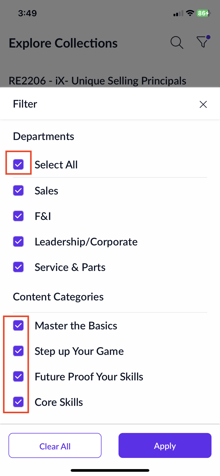
Follow the below steps to verify if you've completed the training assigned to you
- Please click on the collections icon on the bottom menu to load the collections page which contains all the courses/collections available to you. All the content that is available for your role will be displayed under the Collections tab.
- Select the Collection/Course that you need to complete - for eg: Insights from Southeast Toyota PROS
- If you can't still find the collection/course, click on the filter icon in the top right corner of the collections tab, select all the checkboxes, and apply. Now all the content for your role should be visible.
- Click on the 'Explore' button under the particular collection you want to complete
- Verify that all the journey thumbnails have a green checkmark in the top left
- If you have a green check mark on all the journeys under the particular course/collection you want to complete, you have completed your assigned training


Reason:
This happens when your account is disabled by your dealership.
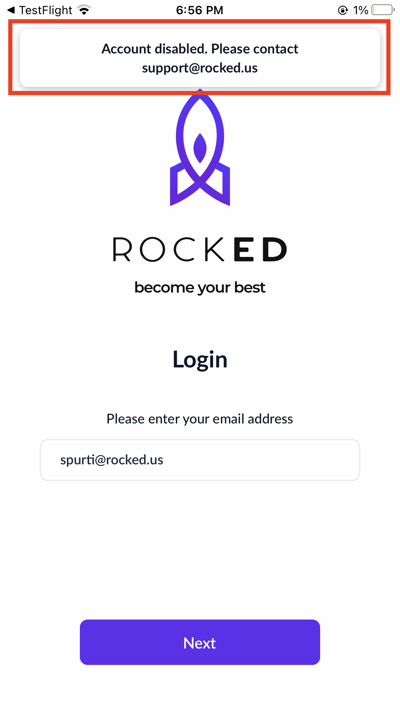
Next Steps:
To enable your account, please reach out to us at support@rocked.us
We will notify your dealership about the request and enable your account once we receive approval.
You will receive an email update once your account is enabled. Please note that the approval process can take anywhere from 1 hour to 72 hours, depending on your dealership's response time.
Reason:
Your dealership has been disabled on RockED

Next Steps:
To enable your dealership, please reach out to us at support@rocked.us
We will review the status of your dealership and you will receive an email update once your dealership is enabled.
Please note that this process can take anywhere from 1 to 48 hours.